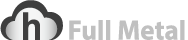Email that you receive from domains, email addresses, and IPs on your safelist will bypass the spam filters, ensuring you receive email from those senders. To add a domain, email address, or IP to your safelist, do the following:
- Click the Settings link, located in the upper right corner of the webmail window.
- In the left pane, click Spam Settings.
- Click the Safelist tab.

To add a domain or email address to the list:
- Click the Add button.
- Enter a domain or email address in the space provided. Note: We recommend that you not safelist domains from large email systems, such as hotmail.com or yahoo.com, as this could result in spam arriving in your Inbox. Also, you can use a "%" as a wildcard in the domain or email address (For example: @%.ru).
- Click the Add button.
Note: Domains and email addresses that are safelisted will appear in the Safelisted Domains & Email Addresses box.
To add an IP to the list:
- Click the Add button.
- Enter an IP or IP range in the space provided. Note: You can use a "%" as a wildcard in the last three octets to specify IP ranges. For example: 216.12.34.%, 216.12.%.%, and 216.%.%.% are all valid ranges.
- Click the Add button.
- Click the Save button.
Note: IP addresses that are safelisted will appear in the Safelisted IP Addresses box.